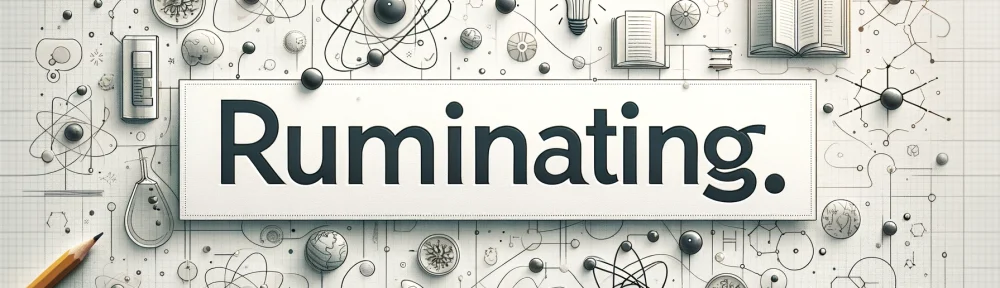Let’s start with a small disclosure: I have been a user of Things since version 0.7b, except for a short period of frustration with version 2 that sent me toward OmniFocus. However, hope was up with version 3 but did not move back until a truly usable version 3 became available. In the last 15+ years, I have also tried a few others, in particular Wunderlist (now MS To Do) that I recommended for years to students (as it was full-featured, free and cross platform) and ToDoist.
Now, the latest version Reminders (7.0) has introduced a number of interesting features that makes Reminders an attractive task manager, at least enough to look at seriously.
A reminder (no pun intended), Things 3 follows closely the GTD framework and have an organization structure that goes from higher altitudes containers to day-to-day doing starting with Areas, followed by Projects, … down to Tasks and Lists (sub-tasks). This can be done in Reminders but you have to decide if you can live with Lists as project holders OR use tasks as a project holders and sub-tasks for actual to do items. Here is a breakdown of the hierarchy for the two apps.
Things (succinctly): Areas (folder of Projects) -> Projects -> Headers (category dividers within a project)-> Tasks -> lists (sub-tasks).
- In Things only projects and tasks can have notes and URL.
- Projects, tasks and subtasks can be marked as completed.
- Projects and tasks can be made to repeat.
- A task can very easily be converted to a project (while conserving its notes, URL and tags). Headers can also be converted to projects.
- You can assign due date and reminder dates to projects and tasks. I do assigned due date to projects that have a well-defined ending but a tend to refrain to assign them to tasks. I do use reminders for key tasks, though.
- You can search through all tasks by words but also sort by tag or a combination of tags.
- Integration of calendar events in your Today list as well as the Upcoming list. This is extremely useful when planning ahead!
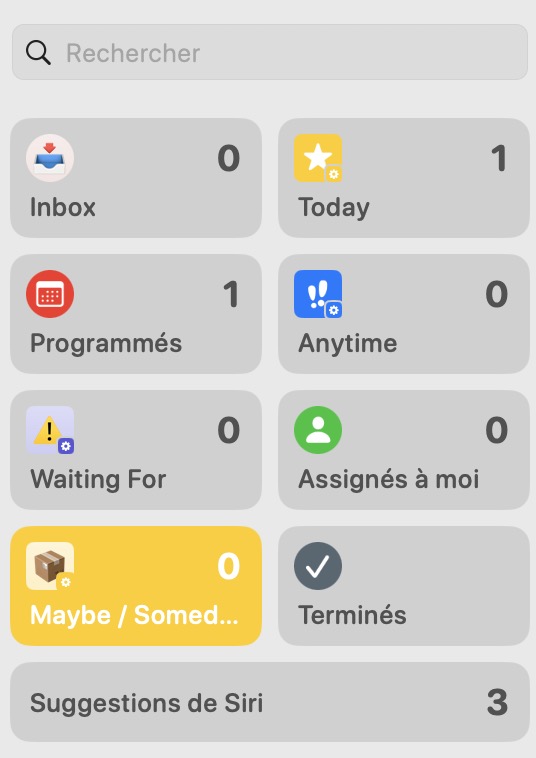
Reminders (in a bit more details): Group (folder of Lists) -> Lists -> Sections -> Tasks -> Sub tasks.
- Only tasks and sub-tasks can have notes and URL. In Reminders, you can also directly attach a photo, a file or scan a document. This is something still impossible to Things.
- Only tasks and subtasks can be marked as completed.
- If a List is used to house a project, then you will need a “list info” task that can include notes and URL at the top if you want some context to your project. But such a task cannot sit at the very top of a List if Sections are used.
- Tasks and sub-tasks can be made to repeat.
- A Completed Group could be created to house completed lists if lists are used as project containers.
- A task or a section cannot be converted to a list (or section to a task) from any menu options.
- You can assign a date (and a time), and also an early reminder date/time, a location reminder and even a reminder with using Message to tasks and subtasks.
- Even better, you can enter a task in natural language and Reminders will recognize things like dates (either as specific dates or concepts like tomorrow, next week…) and so on automatically.
- You can search through all tasks.
- You can create customizable Smart Lists based on **multiple conditions**, including tags, flag, dates, location …! This allows you to create key Lists like Anytime (to mimic Things) or the GTD list Waiting For, which still does not exist in Things (but you can filter with a “Waiting” tag). It also means that you can have tasks (and sub tasks) displayed in multiple lists! You can also pin any list at the top to customize you app (it will follow across all of your Apple devices).
- Did I say location-based reminders (!) as well as reminders when writing (via Apple Messages app) to someone. In Things, the only way to do this is to set-up a personal automation in Shortcut and go over this process for each location. Kudos to Apple for their implementation in Reminders.
- Allows for Kanban style (!) handling of tasks with the new column view. This is extremely useful for many things including what I call lists of never-ending tasks/projects (e.g. reading list, reviewing list, …) using Section as topics, tasks as projects and sub-tasks as tasks. Years ago, I developed something similar to extract information from Things SQLite database and this was pushed even further into KanbanView available in the Apple Store. Again, kudos to Apple for having this option in Reminders.
To learn a bit more have a look at this wonderful YouTube video by Peter Akkies that I discovered as I was ready to post: https://m.youtube.com/watch?v=nywKyvoLNPY
Clearly, this latest version of Reminders has a very interesting set of features, many beyond Things current options. But it also has a few interface quirks.
- The fact that it is not possible to easily transform a task to a project (List in Apple nomenclature) is one of them.
- Not being able to have URL and descriptive text for a List if used as Project holder is also a major drawback.
- When looking at tasks that can be done at anytime (i.e. Anytime List), in Things you see only the first task under a given project (with an option to see the rest). This really helps focusing when it is time to select what you will be working on today. In Reminders, you either have to collapse everything, and only see the project title, and expand and see everything. So if you have a large number of tasks and projects, this becomes extremely crowded and, let say, unproductive.
- Finally, not being able to check as completed a List makes the whole hierarchy less logical to use than Things or OmniFocus.
I must say that GUI-wise and ease of use, Things remains the best task manager out there. It has an extremely clean and sleek interface, making it very easy and fun to use (and look at). As a bonus, it is still available as pay once use “eternally” i.e. not a subscription model…at least for now (and new major versions happen only once every 5-6 years!).
In conclusion, if you have an Apple device, I think that you do not have any reason to pay for a task manager anymore. You already have everything you need available on your device out of the box. It offers enough features, even for the most demanding GTD followers, so it should easily satisfy the vast majority of users.