What does a Customer Relationship Management have anything to do with Academia? The blog Academic Workflow on a Mac makes a very good case for it…and I agree!
Today, I realized that you can copy DevonThink unique link of a group or an element within its database not just to Calendar/BusyCal or Things/OmniFocus but also to BusyContacts.
To do this, you can use the URL entry to link a particular contact in BusyContacts application to a specific DevonThink group or element.
- In DevonThink (I use the Pro Office edition – DTPO), select the folder/group of interest, right-click (or ctrl-click) and chose Copy Link.
- In BusyContacts, chose the contact of interest and edit its entry. Under “URL” paste the DTPO link.
- Rename the entry from “URL” to “DevonThink” (note that pasting the link into a personalize entry instead of “URL” does not seem to work; you have the content of the link but it does not create an active one)
- Accept the modification
Now, when you go back to BusyContacts, you can click on this link any time you want to access that contact specific folder in DevonThink. Better, you can have multiple DevonThink links to a contact! For example, let say the contact is a student. You can have that student main folder/group but also links to any ongoing projects that student is participating in: manuscripts, research projects, conferences, …
Also since DevonThink links are unique, it does not matter if a Group/Folder is moved to a new database: the link remains valid. Finally, if a given database is not open when selecting the link in BusyContacts, DevonThink will open it and display the Group of interest.
Therefore adding BusyContacts to your digital workflow constitutes an interesting option for DTPO users, providing a “CRM-like” solution with minimal effort.
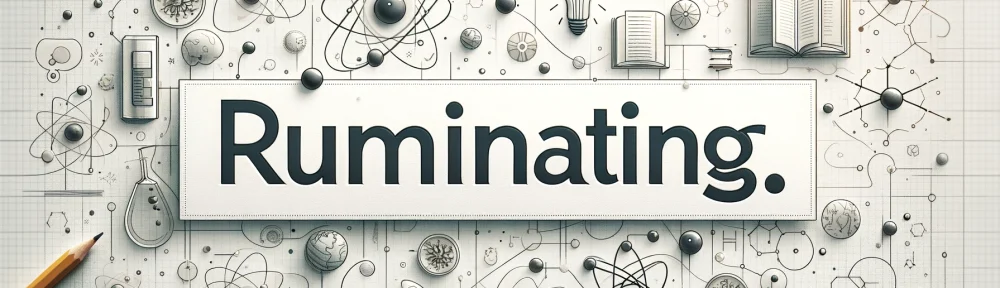
Yes I do, But I cannot enter a URL for any contact – it is greyed out. See: https://imgur.com/a/a3YPA
LikeLike
Tried this, but it doesn’t work. Neither can I add a custom URL to BusyContacts, nor, when I modify a contact in the contacts app (where I can add a custom URL), does the URL stay there. It just gets removed.
LikeLike
Strange since I use this all the time. You do copy DevonThink Pro Office URL/Link?
LikeLike
Pingback: Devonian Times » Tuesday tip: Use item links effectively