Ever since moving all of my projects an tasks planning digital, I have used a dedicated task manager. I started with Cultured Code Things over 11 years ago with the very first beta; something like version 0.7b – can find my old e-mail about it. When it came out, Things was not only the most intuitive and beautiful dedicated task manager on the market but also the best (at least mac-wise).
I have used Things without any interruption until the middle of 2015. At that time version 3 of Things had been announced for over two years and was still nowhere in sight. Cultured Code drop the user forum after a while. I was starting to convince myself that it was the end of Things. The interface was also such that if you had a lots of projects and tasks (which at that point in time – about 180 projects and close to 1000 actions), it was easy to drop a few of them in cracks.
In the meantime, the Omni Group was introducing OmniFocus 2.0 with a few very interesting features and stricter adherences to David Allen’s GTD approach. What I really like of OF 2 at the time was:
- Automation and “forced” restrictions
- Weekly Review “button”
- Nested projects
For example, by setting the preferences accordingly, it is possible to require that a task must be assigned to a project and a context (tags in Things or the new OmniFocus 3) to leave the inbox. Furthermore, it is possible to automatically set a given project review schedule at a specified interval (e.g. each week or 2 weeks, …) when it is created. With such strict setting it is impossible to forget a task at all. Once a project reach is set review schedule, it will appear when selecting the “Review” button in OF 2. These two options (combined with the fact that the pro version add Apple Script implementation like Things – see my digital workflow here) sold me and I switched to OF 2 and has been using it for more than 2.5 years now.
So here comes Things 3, finally out in the spring of 2017. It was beautiful but simply underwhelming. It was impossible to collapse/hide the project list. So if you were like me and have over 100 projects, the scrolling was unbearable, not even counting the other shortcoming.
Lo and behold, one year later comes along Things 3.5, which in my opinion really became the best task manager on the market. It solved the power-user issues that plague the anterior versions. As the title of this article states, it is efficient, have an extremely clean IU (even on a small iPhone screen it look and feel uncluttered) and integrates features like your calendar in ways that are simply effective and beautiful. The idea of integration with your calendar was already in OF 2 years ago but nothing as elegant as Things 3 managed, and OF 3 seems to have made this feature worse. In the following we will explore these aspects.
Things Interface
Latest iPad (left) and iOS (right) versions of Things
The figures above gives an overview of the interface for Things 3 macOS and iOS. The left side bar on the macOS application is the same as the main screen of the iOS app. While the iPad version (not shown here) looks more like the macOS. On iOS once you have selected a view (Today, Inbox, …), the view becomes similar to the right panel of the macOS. The big difference is the tags. What you see in the top left of the macOS is a list of all tags associated to tasks listed in this view. You can filter by simply selecting those of interest to you. In iOS, this is done via a pull down menu in the top right of the screen that gives you access to “Filter by Tag” option as shown below.
iPad version of Things with the pull down menu in the top right corner (left) for filtering and other options (right)
All of this keeps everything clean and also quite intuitive to use. The macOS view shown in that figure also provide an exemple of the Forecast view in Things. The calendar entries at neatly listed below each date followed by the task themselves. It is very easy to decrypt what is what. This is in contrast with the implementation chosen by OF 2 and OF 3 shown below, with OF 3 mixing calendar entries and tasks. The overall visual of Things 3 is well thought of.
OmniFocus 2 (left) and OmniFocus 3 (right) forecast green implementation
Things Inbox [À Classer in French!]

The Inbox plays the obvious role of task collection until you have decided what to do with it: create a new project, assign a task to a project and tag(s) and so on. A nice touch in this new version, is that the task stays listed in this Inbox as you assigned it. These tasks are moved at the end of the section, easy to access and further modify as needed. This really helps tracking actions done on these incoming tasks.
Today (and This Evening!) [Aujourd’hui and Ce Soir in French!]

The today view (iOS – iPhone version shown above) is presenting the user with an uncluttered view of agenda items and tasks to be performed during the day. Normally, this area should not contains only task pre-populated for you based on deadline i.e. you should not only be working on last minute tasks. If this is you case, you might need a good discussion with yourself about all the commitments you are taking and start to learn to say no once in a while.
Instead of good fraction of the task in this view, should be planned by you based on all available tasks and context (where you are, you energy level, priority, …).
Another nice visual cue in this window is the little moon symbol, or This Evening where you can move some tasks to later during the day.
Finally, any tasks not done Today are roll over in the next day unless you remove the Today assignment, reschedule or remove the task.
Someday and Logbook
Someday is exactly what is say. These are inactive projects/tasks that you might take up…someday.
The Logbook keep all of you completed tasks and projects. You can search all of it, including by Tags (as with all of the other views)
Multiple windows.
An interesting thing, if you have the real estate spaces e.g. a 27’’+ screen, you can have multiple separate views in a dedicated « space » on macOS, like the example of the set-up I use at work and home: Today, Inbox and Forecast views all at the same time!

Other “things”
- Did I mention that Sync is really, really fast across all devices.
- You can mail to Things.
- In addition to Apple Script (no need for a Pro version here), Things has an extended URL “scripting-like” feature to create and modify tasks outside the app.
- You can create an entire project and tasks using copy and paste from a simple text editor or better OmniOutliner (I can template of projects in it!).
- Have all the integration tricks that you have come to expect of the iOS version in term of interacting with other apps. Also work with Workflow app.
- Search, filtering, natural language entry and much more…
Potential issues for power GTD users / OF users
- Weekly review: This one is relatively easy to address but it need one extra action relative to OF. Each time you create a new project you need to set-up a recurring task with the required interval (1 week or anything that suits your need). Under the hood, this is exactly what OF is doing, except it is hiding those tasks in a special menu (accessible when you click the Review button). The up side is that you do not have 10s if not 100s of tasks suddenly appearing on your Today list on the set expires dates! In practice, not every projects needs to be reviewed once a week. So it works but not as nicely as OF. Kudos to Omni Group they got this one well done!
- Nested projects: Things 3 allows multiples lists within a project with user define headers. This is not exactly as nested projects. While I do have complicated projects I found the use of sub- or sub-sub-projects not that useful over the last 2.5 years. Similarly, I thought I really wanted parallel and sequential projects and I found out that I am using a collection of tasks type of projects (OF project types here) more often. When I used sequential-type projects it is more often so that I do not see too many tasks when looking at projects. This is solved easily by Things by displaying only the first (1), of the first 2, first 3 and so on. The user decide.
- Waiting For: Since I am a longtime Things user, this one is easy: using a “WaitingFor” tag!
- Apple centric: This is what I am using, so not an issue for me.
- Personnel vs shared task manager: Does not apply.
- Cost: macOS, iPad and iPhone totaled about 120$ CAD. Considering the average number of years between paying versions, this is really not bad.
Other task managers
- Todoist: basic version is not cutting it for me. I do not like the IU and cost (yearly subscription which is the long run – after 3 years – is more expansive than being as Mac, iPad and iPhone version combined!) does not do it for me
- 2Do (new V2) : MacOS, iOS and Android. Did not like version 1 at all but did not try version 2.
- Wunderlist: this is the one I recommend to students who use a task manager for the first time.
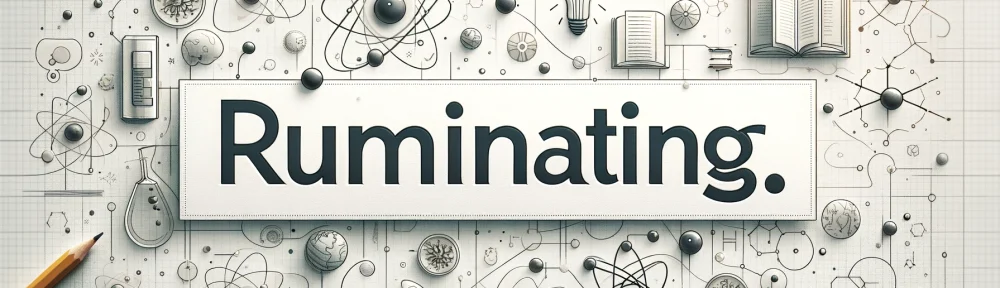






Great article! I’ve been a things 2 and 3 user off and on. I think it’s time to give it another try. I enjoyed this article.
LikeLike
Hello, Luc,
I wanted to point out that in first screenshot, where it says “Latest macOS (left) and iOS (right) versions of Things”, the left hand-side image is actually iOS / iPad version, not macOS! 😉
LikeLike
Nice catch. Corrected!
LikeLike
Pingback: Free, multi-platform pro-like applications for students | Ruminating...