So far, posts in this digital office series this blog have tackled the hardware selection and components, OSX and iOS software, and finally the inputs or “Inboxes”. In this post, I will try to illustrate how all the pieces come together and making it all work.
e-Office structure
Let’s briefly recall from part IV that for any document, either paper or digital, I follow the 2 minutes rule and the workflow diagram given below (click on it to obtain a high resolution image).
In my work workflow, I have a total 4 inboxes to deal with: 1) physical, 2) e-mail, 3) DevonThink Pro Office (DTPO) and 4) Things. However, the complete list of all projects and tasks resides in my electronic task manager, Things. Support documents are in DTPO and support e-mails in my Mail applications. The task manager has embedded links to get me back from a given project or task to DTPO or Mail. This is done automatically when a project or task is created from existing scripts (that comes with the task manager or DTPO, as will be discussed below).
Setting up a good structure is important. First you should do this for your task manager. The structure in my task manager follow closely that put forth in David Allen’s GTD book. I have:
- Areas of responsibility (20000 ft.)
- which can contains Projects (10000 ft.)
- and Tasks (here and now).
Things does not allowed for nested projects. So for very large projects, I will create an Area of responsibility with multiple projects in it. Otherwise my use of Things follow very closely this document by a Things user named goldencrisp87 and won’t repeat all of it here.
I have been saying that creating a good structure in your task manager is important because you will want to have a similar one in DTPO and maybe in your e-mail software depending how you organize your stuff. Example of Areas that I used (apart from the obvious GTD Next, Scheduled, Someday, Waiting For – I used a Tag WaitingFor in Things 3):
Read / Review (manuscript, thesis, …)
Mentoring (my students, one project each!)
University (teaching – one project per course and other faculty related projects)
Research center
Large research project 1
Large research project 2 (I have a few of these)
Collaborations
Infrastructures (lab and equipment)
Conferences-Travel (work related)
Delegated projects (I am not in charge of those but involved closely)
… and a few more Areas!
The relationship between the structure I am describing and the various applications I am using is depicted in the figure below (again click on it to obtain a high resolution image).
First at the top, my three main applications in term repository of documents, projects and tasks are given. Each project has is own project in Things and the associated mailbox and group (folder) in the other two applications. In practice, DTPO comes with a few AppleScripts that will make your jobs very easy. For example by selecting a document or a folder, you can generate an entry in Things with a link pointing back to that document or folder in DTPO. This means that any projects and tasks in Things which have support documents in DTPO can be connected. Similarly, if an e-mail is at the source of a task, the task can be created directly from Mail and the entry in Things will contains a link back to the e-mail (similar features can also be found in Pro version of OmniFocus). Also, DTPO installs general “system scripts” which allow you to send mail attachments (documents!) or attachments and the associated message to DTPO. All those automated actions are described in the figure by the dashed-arrowed lines.
You will notice other applications in a second layer, which contains utility applications such as Address Book, iCal, Safari and Papers 3. Finally, the very last layer illustrates the mobile component of the workflow.
Digital workflow: Getting your inboxes to zero.
In dealing with my Inboxes, Things inbox is the last one I will get to zero. After my Calendar, it is the first application I will look at in the morning and the last before leaving work. My task manager is with me at all time having a sync copy on my iPhone and iPad.
E-mail inbox
All attachments are transferred to DTPO inbox if important (to be classified later on). All e-mails are either discarded (trashed!), dealt with directly (2 minutes rule) or transformed into a task (created automatically in Things Inbox from Mail with a link back to that e-mail in the Things entry). On my employer IMAP server, I have a few key folders (you can click on the image below to have a better view of the structure in mail):
- Next Action for e-mails that are not part of projects (note I used the @ symbol so that the folder are are the top by default!), that I have to deal with and takes more than 2 minutes (entry in Things).
- OnGoing for e-mails related to ongoing projects in DTPO and Things. The substructure of this folder follow closely that of my task manager and DTPO. I could keep all of the e-mails of this category in DPTO with the other documents but I find it better to keep them on the IMAP server as it is accessible from multiple points (computer, web, iPhone, iPad, …). Furthermore, that e-mail system is maintained professionally and backup are handled directly by my employer.
- I also use a Waiting-Maybe folder
- All meeting related e-mails in the Meetings folder.
- Finally, a Travel folder for all travel related e-mails
Notice that there is a no “Scheduled” folder. This is because either these e-mails will end up in my Tickler file system in DTPO or as a Calendar entry and move to the Next Action folder. If something contains a information or document to be used later on e.g. an invitation to event I generate an entry in my Calendar (this is done automatically in OSX by simple moving the mouse of the date/time in the Apple Mail app) and keep a copy of the invitation in my electronic Tickler file system in DTPO (more on that later on). Again a script transfer automatically the e-mail to DTPO Inbox as described above.
Physical inbox
All important documents either for reference, for the Tickler file system or for a project are scanned on my Fujitsu ScanSnap 1500M, transfer directly in DTPO, OCR’ed and put in the Inbox. Physical documents are going directly to the recycling bin afterward.
DevonThink inbox(es)
Now that e-mails and paper entries are dealt with. We need to empty DPTO and task manager Inboxes. For DTPO one needs to decide if an entry is for future reference needed at a given date (Tickler file system), for a new project, belong to an existing projects or need to get assigned to a simple task (not really a project but should be dealt with).
I keep three main databases (I have a few more but for simplicity, I only mentioned those I used on a regular basis):
- OnGoing
- Daily
- References.
Note that my use of DTPO mimic that of regular filing cabinets to the extend of the structure explained in David Allen’s Getting Things Done.
The reference database is simple and uses a standard A-Z folder system (comes as a predefine option in DTPO). It is intended for documents (any kinds including clipping of websites!) that can be of used later on and as archive for completed projects.
The Daily database is the home of my electronic tickler file systems (e-Tickler), basically a digital version of the 43 folders technique (but with 366 sub-folders grouped in 12 folders, you get the picture 😉 ). The DTPO version of it is something I developed a few years back. The gurus at DevonTechnology made it even better. It comes with a script (which I have assign to a hot key – CMD-F14 in my case), which make an entry in iCal that something needs your attention on a specific date with a link to get you automatically to the specific DTPO folder containing your documents: based on the subfolder and folder you drop your documents in, the script will recognize the day and month and put a reminder entry either at that date in the current year or the next. Since your calendar should be the first thing to consult everyday, this is very efficient. I put all of my meeting documents there as well as any documents needing my attention at a specific date. Note that this e-Tickler works on 12 months cycle. Therefore, I also keep separate folders for future years as needed to temporary store documents I will need in more than 12 months. Once a year, I review these separate folder and redistribute the document at the appropriate place in the e-Tickler system. Finally, I further have a separate Read/Review folder where I put all of the documents I need review on short notice. The last important thing, I keep all of the folders from this database in the Sync area of DTPO as to sync on a regular basis with DevonThink To Go (DTTG) on my iPad (which is the tool I bring to meetings and do most of my reading/review from).
The OnGoing stuff database is just that. As per GTD, each project as it own folder. The overall structure will vary from user to user. In my case, the main category of projects follow the Area of responsibility in Cultured Code Things software as described in the previous section of this post. In Things, each DTPO folder becomes a project and a file can be attached to a task as needed. I used the Inbox in DTPO the same way as a physical IN basket. I throw everything in DTPO (using the Sorter) and when ready I proceed from top to bottom using the 2 minutes rule and using Things’ scripts described above as needed. This is another area where DTPO beats the competition for digital repository of documents: DTPO uses an artificial intelligence algorithm (AI) that help you sort documents in the appropriate folders / subfolders. With a good folder structure, the algorithm is right over 90% of the time, speeding up the classification process. Note that unique links assign by DTPO to your files (in Things for example) will not be broken as files are moved to subfolders!
I also keep all the elements from this database in the Sync area. When a project is fully completed, it is moved out of the OnGoing database and in the Reference database (and checked as completed in Things!). Note that you can throw about any kind of documents in DTPO including RSS and webpage. A nice tool is available for most browsers for clipping to DTPO directly. This makes it also a perfect software for about any kind of research projects.
A last note, DTPO can also index folders without importing its content. It will allow you to search as if it were imported by frequent synchronization either through the menu or attaching the sync script to the DTPO folder of interest. Note this is only one way i.e. to DTPO not the other way around. I use this feature for my scientific manuscript PDF library which is managed by Papers 3 (this is described by a one way dashed-arrowed line from Papers icon to DTPO Scientific manuscript folder in the provided e-office figure).
Making it really work
Here is an example of inboxes processing I am conducting:
Physical inbox: For every document, decide If it is not actionable and not important, it needs to go top the recycling bin. Otherwise scan the document and file it in DevonThink inbox. If it is actionable and less than two minutes DO it, if it would take MORE than 2 min. scan and put in DTPO inbox. At this time, it takes me no more than 15 min. per week ( I keep very little paper documents and now ask my colleagues to directly send me the digital files by e-mail).
E-mail: I get to inbox zero every few days or so, usually before leaving work as discussed previously. However, as I look at my e-mail a few times a day, I will for example generate on the fly tasks in Things Inbox if not urgent or deal with the e-mail directly if it takes less then 2 min. I will also move the e-mail in the appropiate folder (Next Action, OnGoing, … Or trash) directly. If the e-mail as a file attached to it, it will also go in DPTO inbox (using a script). So as the week move on, my inboxes both in DPTO and Things grows but everything that needed my attention within that time frame was already taken care of. What left in the inboxes are for the weekly review.
Next is getting DevonThink inbox to zero. Note that I must precise that for me the DTPO inbox is my main, large database Ongoing stuff Inbox not the global one. The reason for this is that DTPO AI for automatic classification of documents works with only one database at a time. If you put everything in the golbal inbox you would have to move them again before using the AI. Since most documents should go into either ongoing or new projects anyhow…Top to bottom following GTD process:
- Decides if its a new projects: if yes create a new group/folder in Devon followed by an entry in Things using the DTPO script.
- Decides if a new action is needed for each document. If yes, use DTPO script to generate an entry in Things.
- Use the AI to classify stuff in my database (or move manually if it is a new project).
- Move documents that goes into the Reference and Daily databases (Tickler file system – with entry by scriot into my Calendar and read/review as soon as possible).
- Repeat for all documents in the Inbox.
Things Inbox: I classify all entries top to bottom in the proper Area / Project folder. I will change an entry into a new project if needed (all entry from the DTPO script are tasks by default but the change is a one click action Things and forces you to review what you are doing, which is a very good thing!)
- Review Project / Area and make sure next action is define (could be a Waiting For action) for all.
- All tasks should be attached to a Project within an Area. Even if it is a task collector project such as “Great New Ideas”
- Review Someday
- Review Schedule
Others: I will also once a week put all new PDF scientific manuscripts into Papers and clean-up my DropBox folder.
By this point you should have a pretty good idea of all the commitments you have going forward i.e. what is on your plate. Simply review of next week calender items (your calender should be the first thing you open and close everyday anyhow) to be ready.
If you are new to this, program weekly recurring tasks in your task manager software (e.g. Things or OmniFocus) to remind you to perform all of these steps. Pick the order that make sense to you! Do set aside 2 hours weekly at first to do this. This will be well-invested time as it will saved you even more time in the future.
Two important tips:
1) The only way for such a system to really work is to use it and trust it.
- If you do not throw everything in, it will failed.
- Furthermore, if you do not review your projects / tasks at least once every week, it will also failed.
- Finally, be aware that developing a new habit takes 3 to 4 months i.e. for your brain to generate new pathways! This means that it will take you 3 to 4 months before you get use to this type e-GTD/e-Office approach. Before that time, you cannot really conclude if it is truly working or not.
2) Also important, is to figure out based on your level of activities what (and how much) software you really need. The goal is to get to an efficent and usable workflow while investing a minimum amount of time to maintain your set-up. if at any time you feel you are spending too much time “tweeking” the system and not enough time getting things done with it, it will be a sign that something must change.

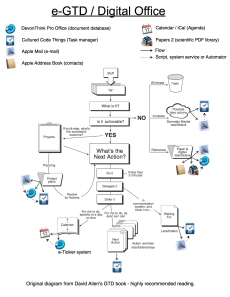


Pingback: Another year is over… – Ruminating…
One of the challenges of the academic world is the combined demands of teaching, service, and research are such that we often have to make compromises to keep a reasonable quality of life (although I still struggle with this). Does the GTD philosophy provide a framework to make decisions on what aspects of your professional life need to be compromised? Do you try and balance teaching and research tasks so that one doesn’t totally overwhelm the other? As an example, I know creating an in-class exercise for my lecture on Monday (it’s Friday), would be really useful for my students, but I also have a number of increasingly urgent research responsibilities that need to be attended to, so I will regretfully put of the exercise until next time I teach the class. Although teaching is important to me, and highly valued where I work, I make this decision based on the observation that I have spent significantly more time teaching than researching over the last few weeks, but it would be interesting to see how this fits in the GTD philosophy, if at all.
LikeLike
Pingback: Automating collection of To Dos from meeting notes using DevonThink, AppleScript and Things | Ruminating...
Great, but how can an email be “transformed into a task (created automatically in Things Inbox from Mail with a link back to that e-mail in the Things entry).”
LikeLike
Things comes with scripts and system wide capture that allow to do this automatically. If you select text (either title or e-mail content) and go over to Services, you will see two services: New To-Do Containing Selection as Note and New To-Do Containing Selection as Title with the Things icon on the side. Ether one will create an entry in Things with the link back to the e-mail. Jst try them…You can also customize the keyboard combinations used to call them without ever going into the Services menu.
LikeLike
Pingback: Getting your e-mail Inbox sorted-out with SaneBox | Ruminating...
Hello
Can you please explain the logic of having different BDD
thank you
LikeLike
Hello Luc,
What interest have multiple database? I do not understand the logic
And thank you for your return experience…
Regards
LikeLike
It depends a lot on how your work in the digital world and how many files you have.
I started from the principal that when I worked with physical documents, I had two filling cabinets. One was for on-going projects and one was completed projects and reference documents. In addition, I had one desk hanger-type filling system for my 43 folders system (tickler files). THis approach is quite similar to what you will find for example in David Allen GTD book. So when I move to the digital world, I started by replicating that structure; I have a database that I called Daily, which holds my tickler file system. This database is synchronize over DropBox using the Synchronize feature of DevonThink 2.5 between my work and home computer. It is also the smallest database I have. The other database is the Ongoing Stuff (all ongoing projects files) and the other Ref Stuff. These last two are simply too big to Sync over the Cloud (in Canada, unlimited internet data is not common and sync Gb of data multiple times per week is not an option). I use a portable hard drive instead.
I have so many files (hundreds of thousands), that I found out if was simpler to split my single reference database in three databases: Presentations (conferences, seminars, …), Teaching materials and everything else.
LikeLike
Thanks you for sharing. I was also wondering if you have splitted into multiple databases for operational or organizational matters.
When just starting with DTPO, it seems to be better to reduce complexity and go for single DB (tickler appart).
Thanks for this great multipart article on your particular workflow, It definitely help to tailor his own.
LikeLike
Pingback: click here
Pingback: toof commercial printing
I do not know if it’s just me or if perhaps everyone else encountering issues with your site. It appears as though some of the text within your content are running off the screen. Can someone else please comment and let me know if this is happening to them too? This may be a issue with my web browser because I’ve had this
happen before. Cheers
LikeLike
Pingback: URL
This is all extremely helpful. Thank you!
Could you please tell me how you set up a hot key to run the DTPO iCal script? I would really love to find a way to do the same for the “Things” script — it would speed up processing the inbox so much. Thanks!
LikeLike
Open DTPO script folder
Rename “Add as To Do to Things” to “Add as To Do to Things___Cmd-Fxx” where xx is a two digit number!
You can do the same for any script.
LikeLike
Wonderful, thank you for your help!
LikeLike